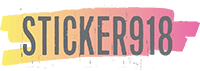

CUSTOMIZED BRANDING THAT STICKS
FAQ's, Tips, and Tricks!
We are Sticker918, a custom printing company in Tulsa, OK. Our company was built in 2019 by long-standing professionals in Tulsa's printing industry, and we're here to help you as you navigate design, our website, and the ordering process. Reference our FAQ's below, but reach out at any time if you can't find the answer you're looking for!

CUSTOMIZED BRANDING THAT STICKS
FAQ's, Tips, and Tricks!
We are Sticker918, a custom printing company in Tulsa, OK. Our company was built in 2019 by long-standing professionals in Tulsa's printing industry, and we're here to help you as you navigate design, our website, and the ordering process. Reference our FAQ's below, but reach out at any time if you can't find the answer you're looking for!
How Do I Order?
- Make your product selection.
- On the product page, select the size and quantity you need.
- A file upload box will appear above your selections.
- Upload your digital file (you may upload only one file per item).
- Once uploaded, you may add the product to your cart.
- Order instructions may be added in your cart or during checkout.
Extra Tips for Creating Your Die Line
Here are some tips to remember as you create your dieline:
- Leave space between the cut edge of the sticker and the artwork. You can use a circle of your preferred size (10pt recommended) to check around all edges of your artwork for consistency.
- Make the edge of the sticker shape smooth, so people can peel stickers easily without tearing. You can use the Smooth tool on Illustrator to easily do this, as well as the Simplify tool to reduce lumpiness.
- Create your dieline on a separate layer. This way, you can lock your artwork’s layers and reduce the risk of compromising your artwork.
- If your image isn’t vector, use the Trace Image tool to create a dieline shape for you. You can place the dieline on top of your JPEG or PNG to indicate where you want the artwork cut.
What's the Difference Between Kiss Cut and Die Cut?
The peeled sticker (final product) for die cut and kiss cut stickers is exactly the same: both are trimmed to the exact shape of your design. The difference is in the way the sticker is cut and presented.
- Kiss cut stickers have a square backing to peel the sticker off of.
- The backing of a die cut sticker is cut to the exact shape of the design.
- Kiss cuts are preferred for intricate designs because the extra backing helps protect your sticker during transport.
- Die cuts are preferred for their presentation, as they are trendy and less bulky
Tips to Make Your File Ready for Print
- Keep your typefaces at 6 points or higher for readability
- To further readability, remember to use contrasting colors for your copy and background
- When working with raster art, keep it at 300 PPI (pixels per inch). ⠀
- Design in CMYK. While digital screens use RGB, printers use CMYK. CMYK is a more limited palette and, unfortunately, doesn’t support some of the more vibrant hues in RGB. ⠀
- Indicate your own cut lines for Die and Kiss cuts. While we can automatically determine these lines for you based on your design, you can declare your own for more control in the printing process. Indicate these lines with a 1 pt. blue stroke. ⠀
- Convert your text to outlines. Don’t run the risk of us not having access to your typeface, especially if you’re designing with a custom or unconventional font. ⠀
Do I Want Label Sheets or Roll Labels?
Roll labels and label sheets are very similar; you can get both in any size, quantity or shape we offer; and both come on bold, full-color vinyl that resists scratching, heat, water and sun. The difference is in storage and application.
Sheet labels are printed on a thicker liner, which helps them keep flat for easy and discreet storage. They’re great for smaller labelling projects, such as limited edition items or for small companies with fewer products. They’re cheaper to buy when purchasing fewer as well, giving you the option to brand in different ways and with different designs until you find the one that “sticks.”
For larger quantities and faster application, we suggest roll labels. Custom roll labels are designed for peeling and sticking with speed, and they’re Ideal for bulk application. They’re also more effective at keeping labels safe during storage, with a lower risk of being bent, lost, or otherwise manipulated.
What File Formats Can I Send?
We prefer files in the following formats. Please note that .pdf and .png files are preferred.
- .png
- .ai
- .jpeg
What's a Dieline and How Do I Make One?
A dieline is the shape and size of a die, a tool that cuts or scores printed materials, used to indicate where stickers should be cut on the artwork.
The easiest way to make a dieline is in Illustrator. Use the Offset Path tool to create an extended path around your artwork. For simple or complex artwork, it is easiest to:
- Copy your entire graphic
- Use the Pathfinder tool to Unite all shapes
- Create an Offset Path around the United shape
- Clear the object fill and add a 1 pt bright blue stroke to the shape
- Center the shape around your artwork
You can also use the Pen or Curvature tool to draw the shape of your choice around your artwork (it doesn’t have to fit your artwork perfectly, you can make it whatever you want!)
How Do I Order?
- Make your product selection.
- On the product page, select the size and quantity you need.
- A file upload box will appear above your selections.
- Upload your digital file (you may upload only one file per item).
- Once uploaded, you may add the product to your cart.
- Order instructions may be added in your cart or during checkout.
Extra Tips for Creating Your Die Line
Here are some tips to remember as you create your dieline:
- Leave space between the cut edge of the sticker and the artwork. You can use a circle of your preferred size (10pt recommended) to check around all edges of your artwork for consistency.
- Make the edge of the sticker shape smooth, so people can peel stickers easily without tearing. You can use the Smooth tool on Illustrator to easily do this, as well as the Simplify tool to reduce lumpiness.
- Create your dieline on a separate layer. This way, you can lock your artwork’s layers and reduce the risk of compromising your artwork.
- If your image isn’t vector, use the Trace Image tool to create a dieline shape for you. You can place the dieline on top of your JPEG or PNG to indicate where you want the artwork cut.
Do I Want Label Sheets or Roll Labels?
Roll labels and label sheets are very similar; you can get both in any size, quantity or shape we offer; and both come on bold, full-color vinyl that resists scratching, heat, water and sun. The difference is in storage and application.
Sheet labels are printed on a thicker liner, which helps them keep flat for easy and discreet storage. They’re great for smaller labelling projects, such as limited edition items or for small companies with fewer products. They’re cheaper to buy when purchasing fewer as well, giving you the option to brand in different ways and with different designs until you find the one that “sticks.”
For larger quantities and faster application, we suggest roll labels. Custom roll labels are designed for peeling and sticking with speed, and they’re Ideal for bulk application. They’re also more effective at keeping labels safe during storage, with a lower risk of being bent, lost, or otherwise manipulated.
What File Formats Can I Send?
We prefer files in the following formats. Please note that .pdf and .png files are preferred.
- .png
- .ai
- .jpeg
What's the Difference Between Kiss Cut and Die Cut?
The peeled sticker (final product) for die cut and kiss cut stickers is exactly the same: both are trimmed to the exact shape of your design. The difference is in the way the sticker is cut and presented.
- Kiss cut stickers have a square backing to peel the sticker off of.
- The backing of a die cut sticker is cut to the exact shape of the design.
- Kiss cuts are preferred for intricate designs because the extra backing helps protect your sticker during transport.
- Die cuts are preferred for their presentation, as they are trendy and less bulky
Tips to Make Your File Ready for Print
- Keep your typefaces at 6 points or higher for readability
- To further readability, remember to use contrasting colors for your copy and background
- When working with raster art, keep it at 300 PPI (pixels per inch). ⠀
- Design in CMYK. While digital screens use RGB, printers use CMYK. CMYK is a more limited palette and, unfortunately, doesn’t support some of the more vibrant hues in RGB. ⠀
- Indicate your own cut lines for Die and Kiss cuts. While we can automatically determine these lines for you based on your design, you can declare your own for more control in the printing process. Indicate these lines with a 1 pt. blue stroke. ⠀
- Convert your text to outlines. Don’t run the risk of us not having access to your typeface, especially if you’re designing with a custom or unconventional font. ⠀
What's a Dieline and How Do I Make One?
A dieline is the shape and size of a die, a tool that cuts or scores printed materials, used to indicate where stickers should be cut on the artwork.
The easiest way to make a dieline is in Illustrator. Use the Offset Path tool to create an extended path around your artwork. For simple or complex artwork, it is easiest to:
- Copy your entire graphic
- Use the Pathfinder tool to Unite all shapes
- Create an Offset Path around the United shape
- Clear the object fill and add a 1 pt bright blue stroke to the shape
- Center the shape around your artwork
You can also use the Pen or Curvature tool to draw the shape of your choice around your artwork (it doesn’t have to fit your artwork perfectly, you can make it whatever you want!)